Adding Elements to Your Model
WaterCAD 2024 provides several ways to add elements to your model. They include:
- Adding individual elements
- Adding elements using the layout tool
- Replacing an element with another element.
To add individual elements to your model
- Click an element symbol in the Layout Ribbon. The mouse cursor changes to the element symbol you selected.
- Click in the drawing pane to add the element to your model.
- Click again to add another element of the same type to your model.
- To add a different element, click on the desired element symbol in the Layout Ribbon, then click in the drawing pane.
- To stop adding elements, right-click in the drawing pane to display a shortcut menu, then click Done.
To add elements using the layout tool
The layout tool is used to quickly add new elements to your model without having to select a new element button on the Layout toolbar. When the layout tool is active, you can right-click in the drawing pane to select different elements and pipes to add to the model.
- Click the Layout tool on the Home Ribbon.
- Right-click in the drawing pane, then select the type of element you want to add from the shortcut menu. The shortcut menu displays only those element types that are compatible with your pipe selection.
- Click in the drawing pane to add the element.
- Click again to add another of the same element type. The elements you add will automatically be connected by pipes.
- To change the element, right-click and select a different element from the shortcut menu.
- To stop adding elements using the Layout tool, right-click anywhere in the drawing pane and click Done.